What is a Promotion?
In C4, a static SmartSMS Coupon was linked to a SMS Broadcast during the Message Send user experience.
In Recurrency, this has changed to allow more versatility of Broadcasts by placing the design of the Reach promotions (formerly SmartSMS) in a separate user flow. This also allows a promotion Coupon to be used for multiple broadcasts. Additionally, the Reach Broadcast flow is significantly expedited and allows for multiple promotions (coupon) designs in a single account.
A Promotion is a component of Campaign. Not all promotions are coupons. For example, a new promotions which captures Customer Relationship Management (CRM) information could be offered as promotion in a broadcast.
Since Promotions are an important asset of a Campaign, it is the first chapter of this How-To Guide.
Promotions Page:
Promotions are found under Campaigns in the lefthand navigation bar.
A user can create, view, edit, delete and preview the promotions available to the the user based on their permissions. Admin users will be allowed all operations for any promotion at the company level. Whereas other user types, such as campaign manager for a location, will only have access to their campaigns and promotion assets.
- Edit Promotion: Edit Promotion allows you to make changes/view the settings for a previously created Promotion. This brings up the same window that is initially used to create a Promotion, the process of which is detailed more thoroughly below.
- Delete Promotion: This allows the user to be able to delete a Promotion. If you delete a Promotion, it can not be recovered, so exercise caution when it comes to the delete option.
- Preview Promotion: The Preview Promotion option brings up a live preview of the Promotion that allows you to click through the Reach coupon as though you had received it on your phone. This allows you to make sure that the Promotion is setup exactly as desired.
The final option on the Promotions Page is the option to create a new Promotion, which will be detailed below.
How to Create a New Promotion:
Below are the steps to configure a standard Mobivity Reach Promotion. It is possible a new or modified version of this promotions is available in the client’s account.
- Click Add button above the list of Promotions.
2. Within the pop up modal, the user will specify the parameters of the new Promotion:
- Promo ID: The user will need to provide name or ID for this promotion. This ID will be used to identify this promotion going forward.
- Template: The Template represents the graphical layout of the promotion. Mobivity Reach template will contain default values for text color, images and button colors. These defaults are overridden when a user creates a promotion.
- Promotion Description: This field lets the user add a description of this promotion that is not client-facing on the promotion page. It is used for internal reference and reporting purposes.
- Opt-In Offer Text: This field specifies the SMS message delivered when a user successfully opts in to a Campaign and receives the Promotion as an Opt-In Offer.
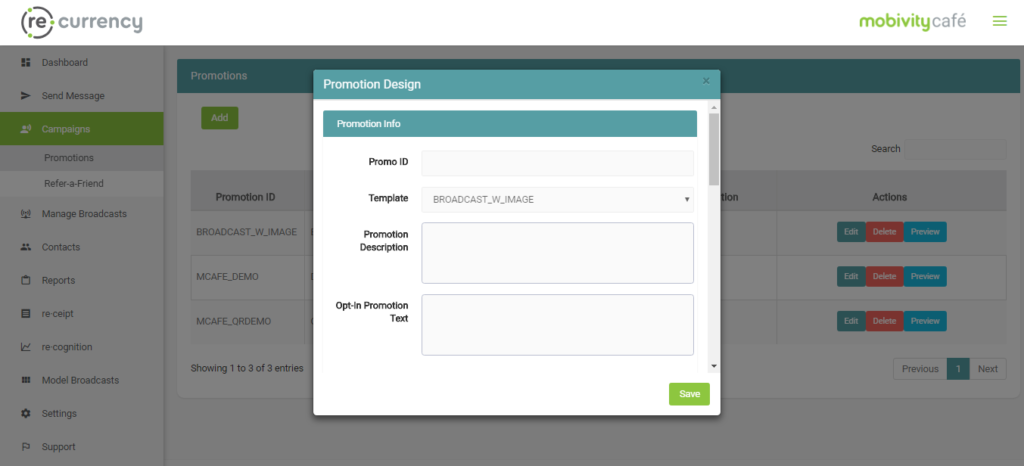
- Expiration: The Expiration section allows the user to customize the Expiration Date of the Promotion. The Expiration Date available options are Same Day, Expires X days after the Promotion is sent, Expires on a Specific Day, or Never Expires.
- Logo Image: The Logo image displayed is the default logo image from the template. The user may override this default Logo Image. For best results, the image must be in PNG for JPEG format.
Offer:
- Offer Text: The Offer Text specifies what the top banner will read, and often stands out as the first piece of information greeting the user upon clicking on the Reach URL. (2 in the attached screenshots)
- Landing Page Product Image: The Landing Page Product Image allows our users to attach a landing page image, which is often used to showcase an image of the offer being provided. (3 in the attached screenshots)
Redeem:
- Redeem Instructions: The Redeem Instructions appear at the very bottom of the initial landing page. This is often used to describe any requirements for successful redemption, i.e. “Only press redeem during the purchase process in the presence of the cashier.” (4 in the attached screenshots)
- Optional Text: An optional text field that allows a client to attach a relevant piece of information on the Redeem Page. One popular use for this field is to specify a Coupon Code for the attached Reach Coupon. (5 in the attached screenshots)
- Redemption Page Product Image: Much like the Landing Page Product Image, we allow our clients to attach an image to the Redemption Page, which can be used for QR Codes/Bar codes for the offer in question. (6 in the attached screenshots)
Legal:
- Legal Text: This is the legal that is often used to provide most of the terms of service of the Coupon being sent (7 in the attached screenshots)
- Popup Legal Text: This is the legal that appears in the pop-up. This is often used to provide additional redemption instructions (8 in the attached screenshots)
- Redemption Page Legal Text: In the event that the Redemption Page requires additional legal that is different, the Redemption Page Legal Text provides our clients with an opporunity to customize the Redemption Page’s legal. (9 in the attached screenshots)
- Confirm Instructions: The Confirm Instructions appear right above the Confirm Button in the pop-up, and this is often used to provide the user with information regarding how long the coupon is active after clicking Confirm for the final time. (10 in the attached screenshots)
Countdown Timer:
- Minutes: We provide our clients with the ability to customize how long a Reach coupon is valid for after clicking Confirm. The Minutes setting specifies this time, and updates the Timer on the Redemption Page. (11 in the attached screenshots)
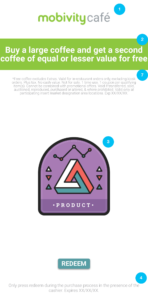
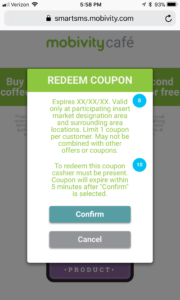
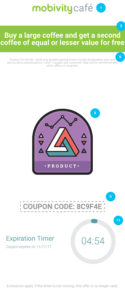
How do I set up an Opt-In Offer?
We have covered the ability to link a Promotion to a Reach Campaign in the How-To Guide covering Managing Campaigns, which you can find here. We would recommend reading through that How-To Guide after learning how to set up Promotions to continue that process.
