What is the Opt-In By Source Report?
The Opt-In By Source Report is a report that allows our clients the ability to view how they gain Subscribers. We provide this information by showing the number of Subscribers that was gained during the Date Range specified, as well as the name of that channel. Whether it be new Subscribers that Opt-In through a company’s app, or through a company’s web site, we show all channels that gained new Subscribers during the Date Range for the time period.
What do the Columns in the Opt-In By Source Report Tell me?
The Opt-In By Source Report breaks down new Subscribers by channel, but here is a breakdown of the columns that the report displays, and what each column means:
- Campaign Name: As is hinted at by the name, this column acts as an indicator for which Campaign you are looking at in a given row of the report.
- Source: The Source column displays the channel which a Subscriber opted in through. This shows which channels are performing better than others, and the report displays all of the sources available for a given Campaign row after row.
- Subscribers: The Subscribers column corresponds to the number of Subscribers that entered into a certain Campaign through a specified channel (i.e. text). The available Sources are available based upon a company’s Campaign configuration.
- Finally, the bottom row of the table displays the total of Subscribers gained through all of the available channels.
How To Run the Opt-In By Source Report:
- From your dashboard, click on the Reports option in the left side nav. Once you have been taken to the Reports Page, click on the “View” Button for the Opt-In By Source Report.

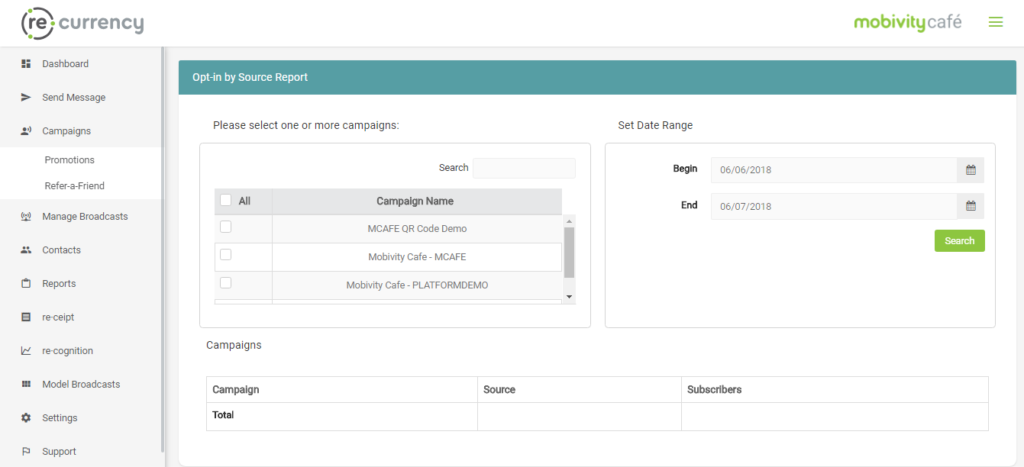
- After reaching the Opt-In By Source Report, you will notice that there are two key pieces of information to run the report: Campaigns and Date Range. To run the report, select which Campaigns you would like to see the Subscriber information for from the Campaigns Table, and set the Date Range. Once you have entered both of these, click on the Search button to run the report.
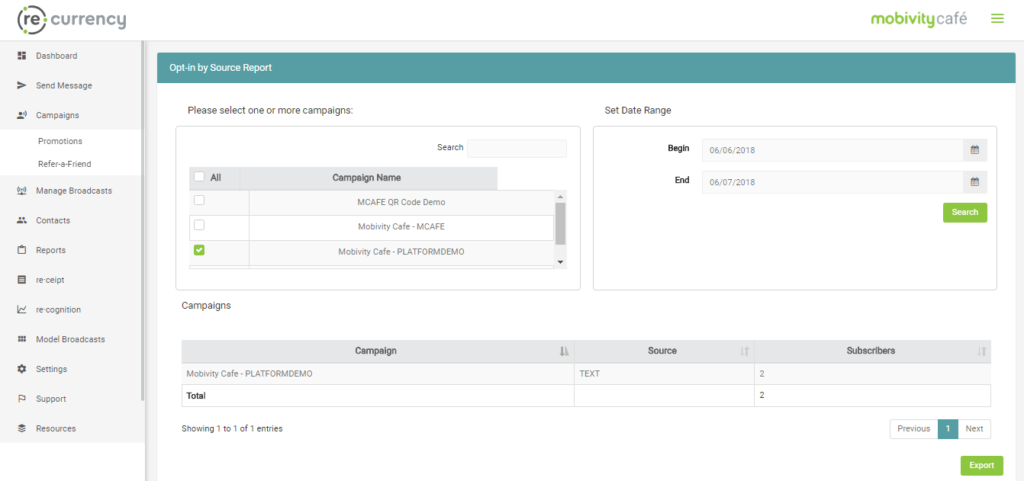
How to Export the Opt-In By Source Report:
When initially loading the Opt-In By Source Report, you may notice that the Export Button is not present. That is because the Export button will not appear until the report has been run. Once you have run the report, however, the Export Button will be available and you will be able to receive a CSV export of the information that is being displayed by the Opt-In By Source Report in the same format.
If you do not have access to the reports option, please reach out to our Mobivity Support Team at 1(877)282-7660 option 1 or by email at support@mobivity.com