What is the Subscriber Summary Report?
The Subscriber Summary Report serves as a summary of how your Campaigns are performing; specifically, it shows the change in Subscribers per selected Campaign as well as how many Opt-Ins and Opt-Outs occurred during the selected Date Range.
What do the Columns in the Subscriber Summary Report Tell me?
Given that the report is designed to show a wholistic view of the performance of your Campaigns, there are a couple key metrics displayed in the report that we would like to break down. Here are those columns and what the data displayed in the table means to you:
- Campaign Name: As is hinted at by the name, this Column acts as an indicator for which Campaign you are looking at in a given row of the report.
- Active as of: “Active as of” is a value that indicates the total number of Subscribers that a certain Campaign has at the end of the specified period of time.
- Opt-Ins: The total number of new Subscribers that opted in to a Campaign in the Date Range.
- Opt-Outs: The total number of Subscribers that opted out during the Date Range.
And finally, the bottom row of the report displays Totals for each of these values, displaying the sum of all of the Columns (except for Campaign Name).
How To Run the Subscriber Summary Report:
- From your dashboard, click on the Reports option in the left side navigation bar. Once you have been taken to the Reports Page, click on the View button for the Subscriber Summary Report.
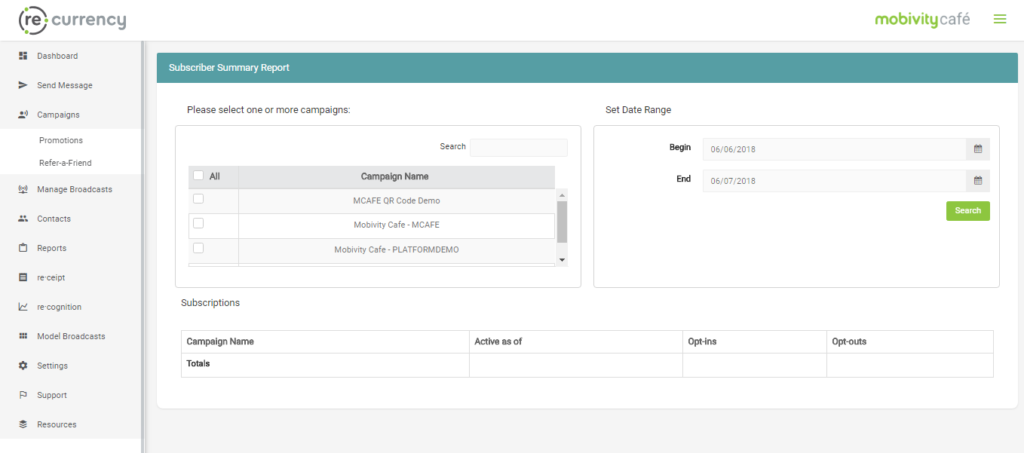
- After reaching the Subscriber Summary Report, you will notice that there are two key pieces of information to run the report: Campaigns and Date Range. To run the report, select which Campaigns you would like to see the Subscriber information for from the Campaigns Table, and set the Date Range you would like to see. Once you have entered both of these, click on the Search button to run the report.
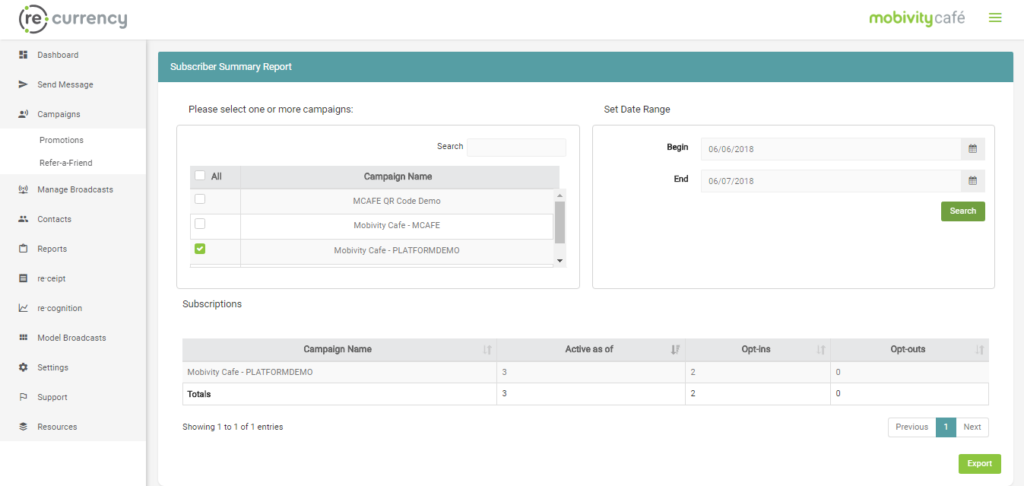
How to Export the Subscriber Summary Report:
When initially loading the Subscriber Summary Report, you may notice that the Export Button is not present. That is because the report does not display the Export Button until the report has been run. Once you have run the report, however, the Export Button will be available and you will be able to receive a CSV export of the information that is being displayed by the Subscriber Summary Report in the same format.
If you do not have access to the reports option, please reach out to our Mobivity Support Team at 1(877)282-7660 option 1 or by email at support@mobivity.com
