Receipt Technical Documentation

Below, you will find a list of technical documentation pages to help further your understanding of how Receipt functions in your store.
What is Receipt?
Receipt works with data gathered at the point-of-sale (POS) by Recapture to reformat transaction details and print enriched receipts that provide your customers with personalized offers and messages related directly to their transaction.
How Does the Receipt Technology Work?
- Receipt is a lightweight, easy to implement software solution that installs directly on the Point-of-Sale (POS) system.
- No new hardware or custom software development is needed to integrate with Receipt.
- To integrate, the native POS application must be re-configured to direct the original receipt data to the Receipt application.
- When a transaction is finalized, the Receipt application intercepts the receipt data (see Receipt Integration Options for details), and modifies the content per the business rules/targeting in place.
- Receipt sends the reformatted receipt output to the printer in real-time.
- Receipt ships back all diagnostic and transactional data (e.g. sales totals, redemptions, items ordered, software health, etc.) to the cloud for reporting and analysis.
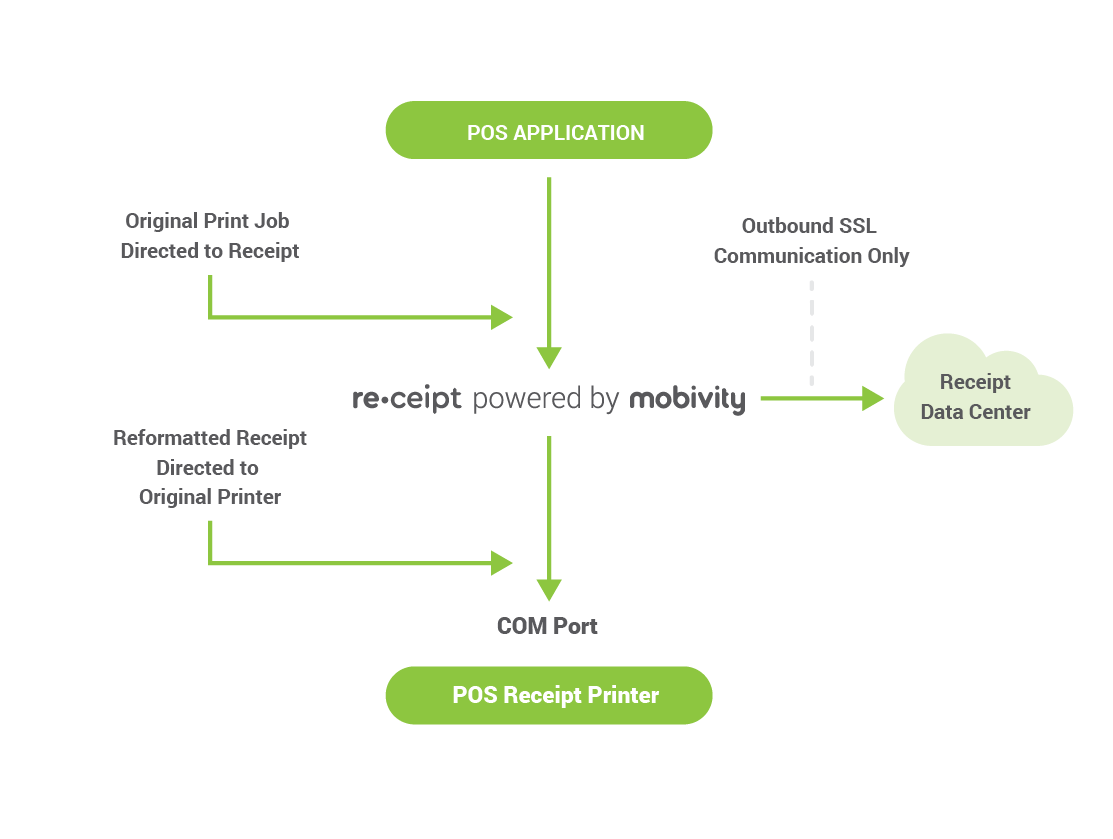
Campaign Management
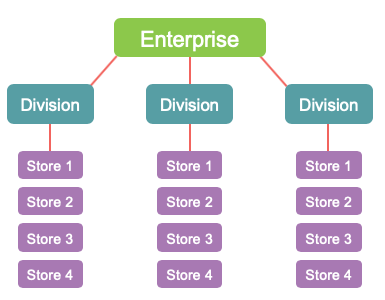
- Receipt campaigns are managed in a cloud-based, centralized administration portal.
- Campaigns can support enterprise-level deployment and management needs with multi-levels of content control.
- Receipt content can be updated via the portal in real-time.
Receipt Deployment Overview
- Point-of-Sale (POS) Discovery/Compatibility Assessment
- Lab Certification
- Live Site Software Deployment (Pilot)
- Software Deployment (Full System)
- Data Calibration
- Marketing Trial (Pilot)
- Marketing Go-Live (Full System)
Note: A specific deployment plan and timing estimates will be provided after the compatibility assessment. Deployment times can vary based on number of locations/terminals, environment standardization, availability of POS unit(s) for testing and existing tools available to streamline deployment.
Installation Options
The following are some of the most common installation methods used to deploy Receipt. The option chosen will be based on a combination of the POS environment, standardization of setup as well as client tools/preference.
- Client self-installs pre-certified Receipt application in store.
- Mobivity technician remotely installs and configures Receipt application via remote access tools.
- Receipt application is deployed at scale via remote, enterprise deployment tools.
- Receipt application is bundled/pre-installed on a golden image. This option can be used in tandem to deploy to new stores opening.
Frequently Asked Questions
- Does Receipt work with existing peripherals?
- Yes, Receipt works with all existing hardware peripherals (i.e. cash drawers, coin dispensers, receipt printers and more).
- Is internet required for Receipt to function?
- Sometimes. Internet is required for initial setup and ongoing marketing updates. If the internet goes down at a store, Receipt will continue to print according to the latest established printing rules. While internet is down, content updates and data collection will be on hold until connectivity is restored.
- Can Receipt work if terminals don’t have direct internet access?
- Yes. In environments where the POS terminals do not have direct internet access, a ‘proxy’ application can be installed on the back-office server (on the same network as the POS terminals) to act as an intermediary to serve requests from the POS to the required Mobivity servers.
PCI Compliance and Security
The Receipt application is outside the scope of PCI compliance as all data processed by Receipt has already been encrypted. When an establishment is following the PCI guidelines, a cardholder’s information (primary account number, expiration date, card verification codes, etc.) are not on the original receipt, and therefore are not accessible by our software.
All communication to our cloud is outbound only, and SSL encrypted over HTTPS Port 443.
Technical Requirements
Note: POS environments that do not meet these requirements may still be eligible for integration. For all environments, additional evaluation will be needed to assess compatibility and/or alternative integration methods.
Operating System
- Windows Embedded XP (Not Home or Pro)
- Must be running Windows installer 4.5 or newer.
- Windows 7, 8, 10, POS Ready 7
- Linux
Hardware
- At least 512MB RAM and 100MB available Hard Disk Drive space.
- Printers:
- Epson-emulating thermal receipt printer.
- NCR model printer.
Internet Requirements
- Internet is required with at least 1 MBPS connection.
Receipt Whitelist and Network Overview
Internet is required with at least 1 MBPS connection for installation and ongoing software and marketing updates.
- If terminals don’t have direct internet access, a “Proxy” application is installed on the back-office server and acts as an intermediary to serve requests from the POS to Mobivity’s servers.
Access to the Windows and Network firewalls is needed to allow for whitelist configuration (see Whitelist detail below).
Note:If internet is down at a location, business logic is stored locally on terminal and reformatted receipts will continue to print according to the latest established printing criteria.
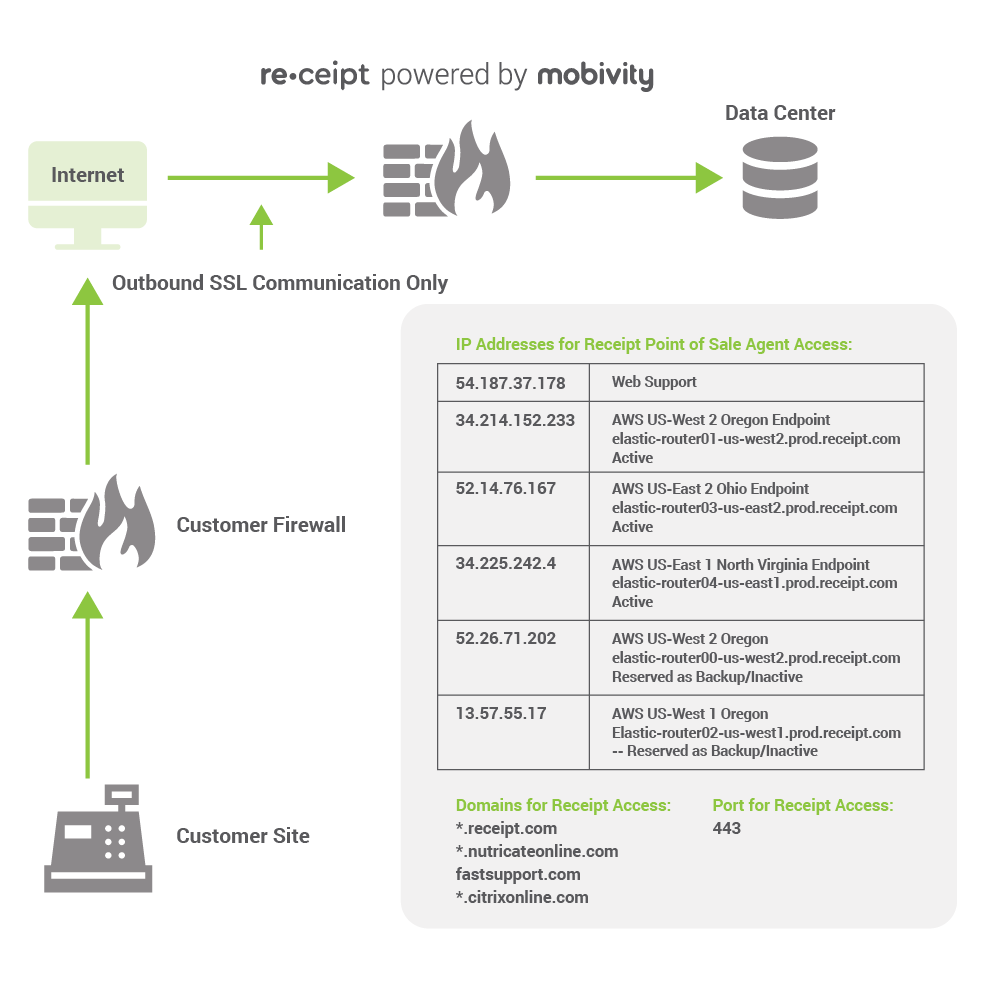
Receipt Integration Options
The integration method will be based on the POS Software configuration. Note: A POS receipt must be generated and directed to the Receipt application for Receipt to ingest the data and print a reformatted receipt. The Receipt application is capable of integrating with the following common POS printing setups.
Printing to a Serial/COM Port
The POS application must be reconfigured to send the data to a virtual COM port (i.e. COM8). Receipt intercepts the data being sent to this COM port, applies marketing content, and sends the reformatted receipt to the receipt printer.
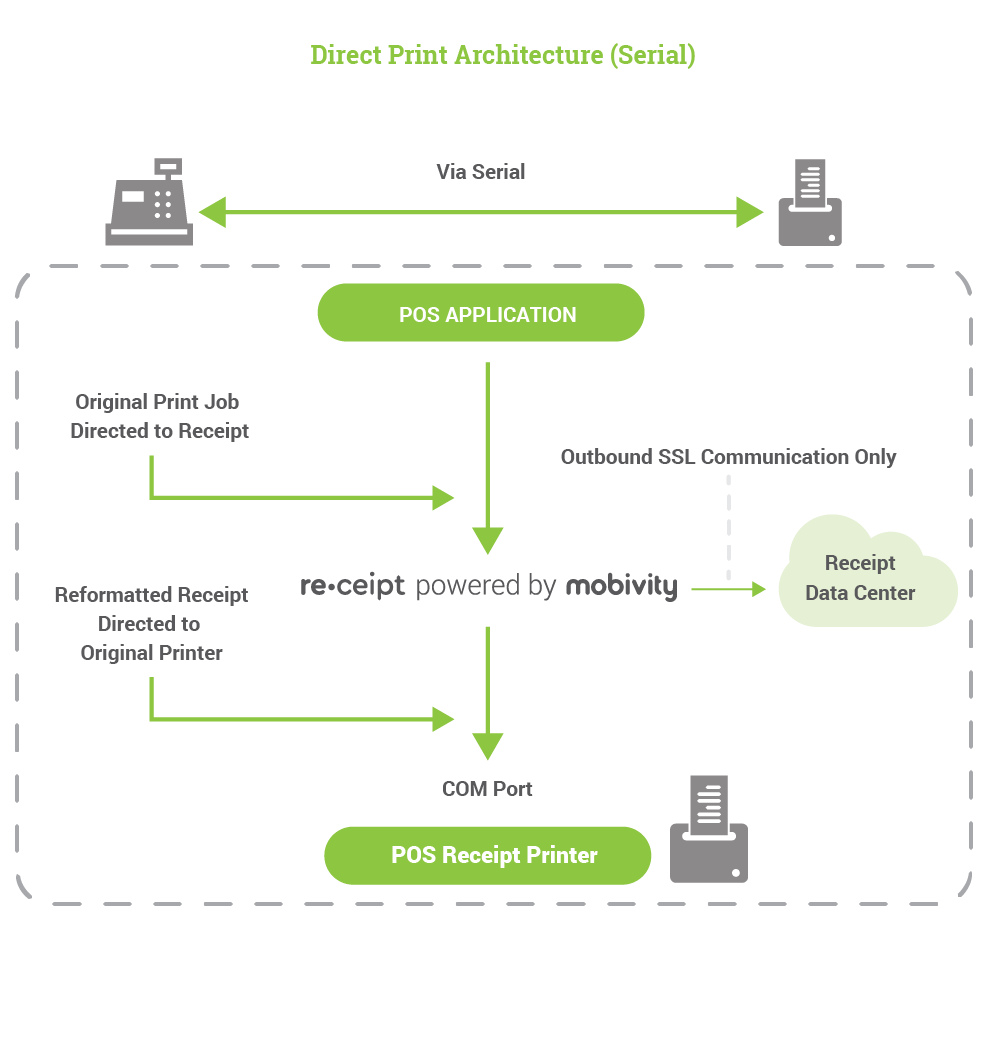
Windows Printing
The POS Application must be reconfigured to send the receipt data to the newly created Windows printer name (i.e. Receipt Virtual Printer). The Receipt application intercepts the data being sent to the Receipt Virtual Printer, applies marketing content, and sends the reformatted receipt to the existing Window printer name.
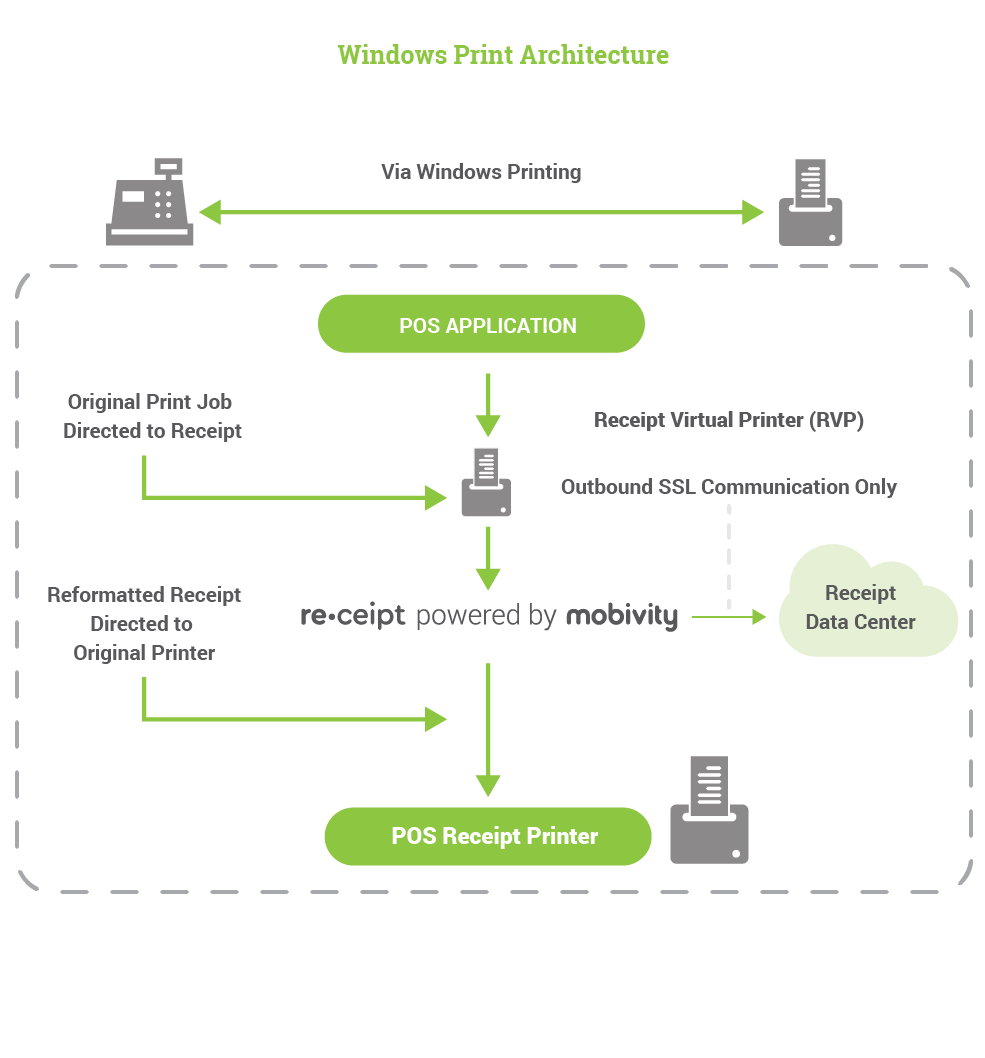
Seamless Capture
Receipt application detects and ingests the raw receipt data being sent to the printer without any reconfiguring of the POS software. The Receipt application applies marketing content and sends the reformatted receipt to the existing receipt printer.
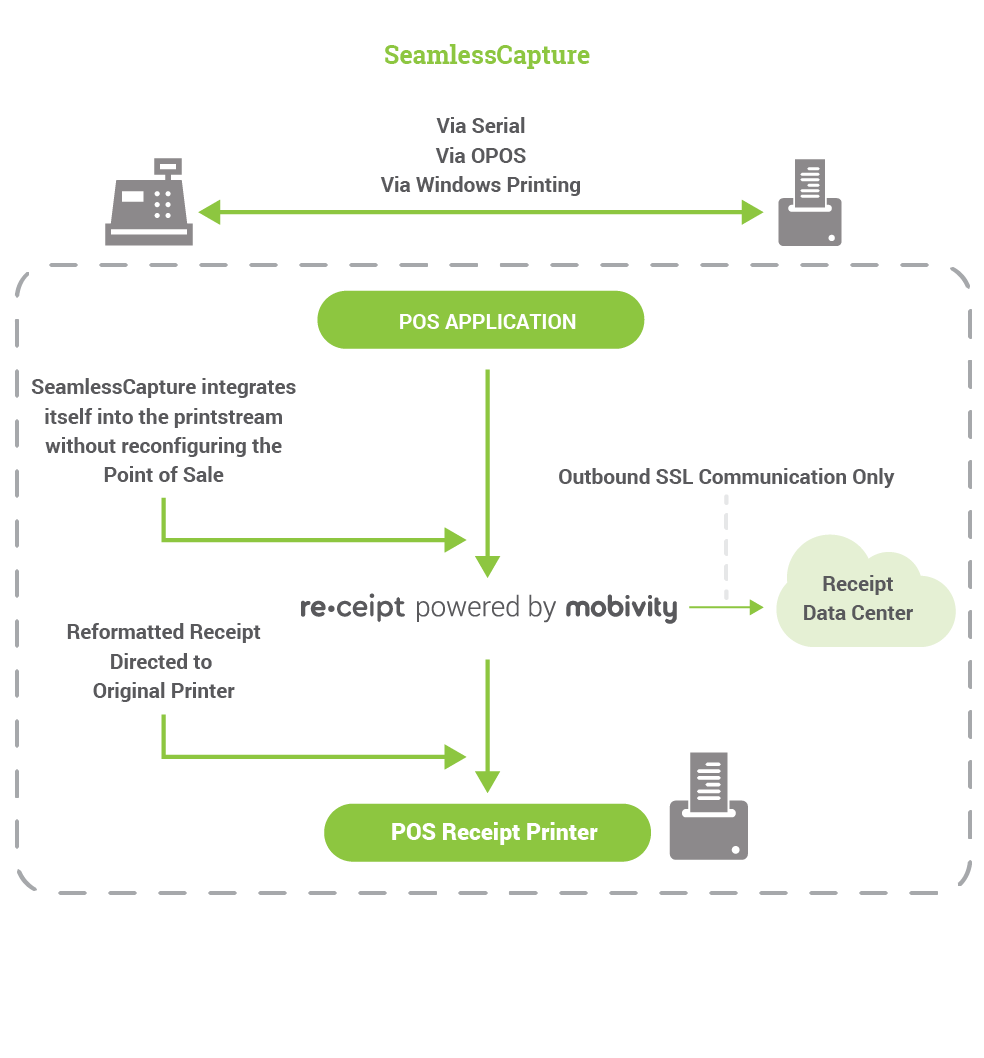
Windows Installation Footprint
The following details the Programs, Services and Processes that are associated with the Receipt application.
Programs – Windows 7 and Higher
- C:\Program Files (x86)\Mobivity (64 Bit)
- C:\Program Files\Mobivity (32 Bit)
- C:\ProgramData\Mobivity
Programs – Windows XP
- C:\Program Files\Mobivity
- C:\Documents and Settings\All Users\Application Data\Mobivity
Services
- APPRIC
- Seamless Capture
- ric_ps
Processes
- AppRIC.exe
- AppRICSM.exe
- ric_ps.exe
- ric_psm.exe
- seamlesscapture.exe
- SmartReceipt_config (GUI)